This Device Cannot Start Code 10 error generally means that windows was unable to properly communicate with one of your installed device Driver. This problem mostly occurs due to outdated, incompatible, missing or corrupt drivers, Faulty Device driver. Also some cases, Device Cannot Start Code 10 error also pops up if the device manager doesn’t understand the error generated by the driver. And in all these cases hardware is not able to work properly.
Device Manager Error Code 10
Normally For proper functioning of your windows computer, it is very important that the individual hardware and software devices present on it work properly. If any of the devices fail to start/work or function, the user will start facing different error codes and device Stop working. And This Device Cannot Start Code 10 is one of them, This Error occur means
*Device Manager can’t start the attached device.
*One of the drivers that the device needs does not start.
*Device Manager has insufficient information to recognize the error that is bubbled up by the device driver.
Whatever the reason, If you are struggling with this device cannot start. (code 10) error here effective solutions to get rid of this.
Disable USB Suspend Settings
Most Windows users report After Disable USB suspend Setting on power option will Fix This Device Cannot Start Code 10 and start the attached device normally. We recommend to first Disable USB suspend Setting by following the below steps and check the problem solved.
- open control panel
- Search for and select Power Options.
- Now click on Change plan settings below your selected power plan (it’s normally Balanced ( recommended ) as shown below image.
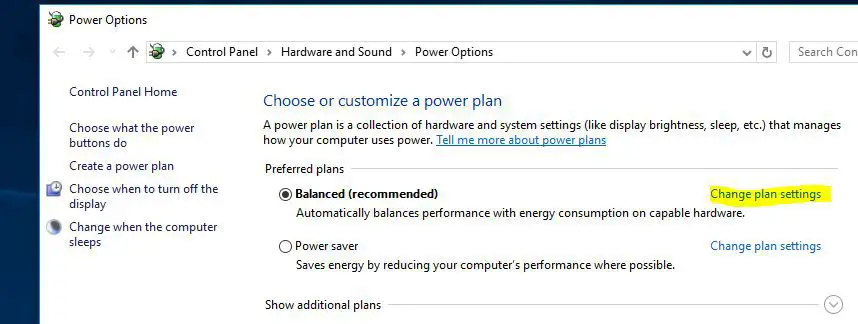
- Next select Change Advanced Power Settings.
- And expend USB Settings set the USB selective suspend setting to Disabled.
* Note: If you own the laptop set the USB Suspend to Disable to both “On Battery” & “Plugged in”.
Click OK to apply changes, Restart your computer. Now Attach the device and check its working properly and This Device Cannot Start Code 10 fixed.
Delete invalid or corrupted Registry entries
If above method failed to fix This Device Cannot Start Code 10 error try this registry Tweak ( Delete invalid or corrupted registry Entries )
- Press Windows + R, type regedit and ok to open windows registry editor,
- First backup registry Database, then navigate the following key.
HKEY_LOCAL_MACHINE\SYSTEM\CurrentControlSet\Control\Class\{36FC9E60-C465-11CF-8056-444553540000}
GUID for Different Devices
| GUID | Device |
Class |
| 4d36e965-e325-11ce-bfc1-08002be10318 | CD/DVD/Blu-ray drives | CDROM |
| 4d36e967-e325-11ce-bfc1-08002be10318 | Hard drives | DiskDrive |
| 4d36e968-e325-11ce-bfc1-08002be10318 | Video adapters | Display |
| 4d36e969-e325-11ce-bfc1-08002be10318 | Floppy controllers | FDC |
| 4d36e980-e325-11ce-bfc1-08002be10318 | Floppy drives | FloppyDisk |
| 4d36e96a-e325-11ce-bfc1-08002be10318 | Hard drive controllers | HDC |
| 745a17a0-74d3-11d0-b6fe-00a0c90f57da | Some USB devices | HIDClass |
| 6bdd1fc1-810f-11d0-bec7-08002be2092f | IEEE 1394 host controller | 1394 |
| 6bdd1fc6-810f-11d0-bec7-08002be2092f | Cameras and scanners | Image |
| 4d36e96b-e325-11ce-bfc1-08002be10318 | Keyboards | Keyboard |
| 4d36e96d-e325-11ce-bfc1-08002be10318 | Modems | Modem |
| 4d36e96f-e325-11ce-bfc1-08002be10318 | Mice and pointing devices | Mouse |
| 4d36e96c-e325-11ce-bfc1-08002be10318 | Audio and video devices | Media |
| 4d36e972-e325-11ce-bfc1-08002be10318 | Network adapters | Net |
| 4d36e978-e325-11ce-bfc1-08002be10318 | Serial and parallel ports | Ports |
| 4d36e97b-e325-11ce-bfc1-08002be10318 | SCSI and RAID controllers | SCSIAdapter |
| 4d36e97d-e325-11ce-bfc1-08002be10318 | System buses, bridges, etc. | System |
| 36fc9e60-c465-11cf-8056-444553540000 | USB host controllers and hubs | USB |
For ex : If you are having This Device Cannot Start Code 10 error on Network Adapter then select GUID 4d36e972-e325-11ce-bfc1-08002be10318. or If you have a USB device The select GUID 36fc9e60-c465-11cf-8056-444553540000.
-
- UpperFilters
- LowerFilters
Close Registry Editor and restart your computer check the problematic Device is working properly. For Better understand Check bellow video.
Uninstall all USB controllers
As discuss Before This errors also mostly caused by old, Corrupted device drivers that have to be updated. The best way to make sure you have the latest and most up to date driver for a device is to go to the manufacturer’s website and download it from there.
Or you can update the installed Device Driver by following below.
- Press Windows key + R then type “devmgmt.msc” and hit Enter to open device manager.
- Expand “Universal Serial Bus controllers” then right click on each one of them and choose Uninstall.
- (if you use a USB Keyboard or Mouse and you lost the connection, unplug and re-plug them to regain connectivity.)
- Once you have removed all of them, restart the computer and Windows will reinstall all of the USB controllers.
- Now Check The problematic Drive is working
Diagnose and fix Windows USB problems
If all the above methods fail to fix This Device Cannot Start Code 10 Then you can Download Microsoft official USB diagnostic Tool From the Given Download link.
Download USB Fix Tool
Note: This Diagnostic Tool Help to fix USB audio, storage, and print devices—such as thumb drives, USB hard drives, and USB printers—that do not eject using the Safely Remove Hardware dialog box, Getting Different Error codes.
After download, the tool Right click and select Run or Open to run the troubleshooting Too. Here click on Advanced and tick mark on Apply repairs Automatically click next This will start the USB diagnostic process.
If found any problem with currently installed USB device this will try to fix itself or instruct where is the problem causing. After that Restart windows and check, problem solved or not.
Also if you are using an external Hard disk or printer, scanner we recommend to Change the device’s USB cable and check the device with a different computer.
Did these solutions help to fix this device cannot start. (code 10) on windows 10? Let us know on the comments below, also read:
- Solved: Thread stuck in device driver BSOD Error in Windows 10 version 2004
- Windows cannot initialize the device driver for this hardware (Code 37)
- Start menu not working after Windows 10 1809 Update? Here how to fix
- Fix The Disk is Write Protected Error for USB Flash Drive in Windows 10
- Fix Windows 10 Driver irql_not _less_or_ equal BSOD error ( Version 2004 )