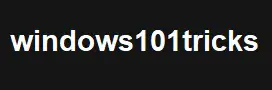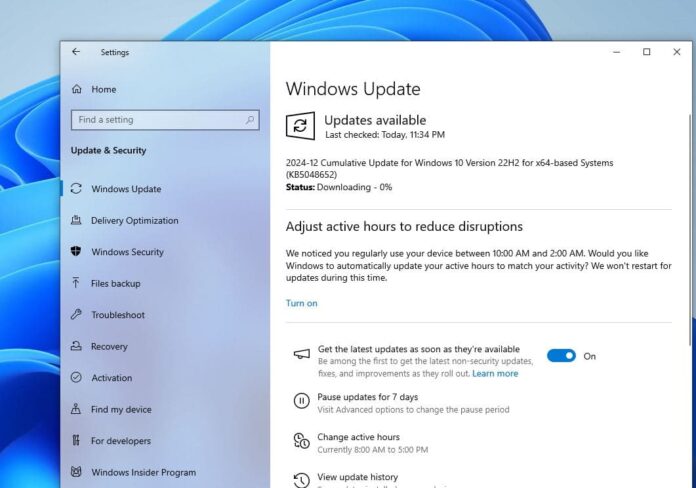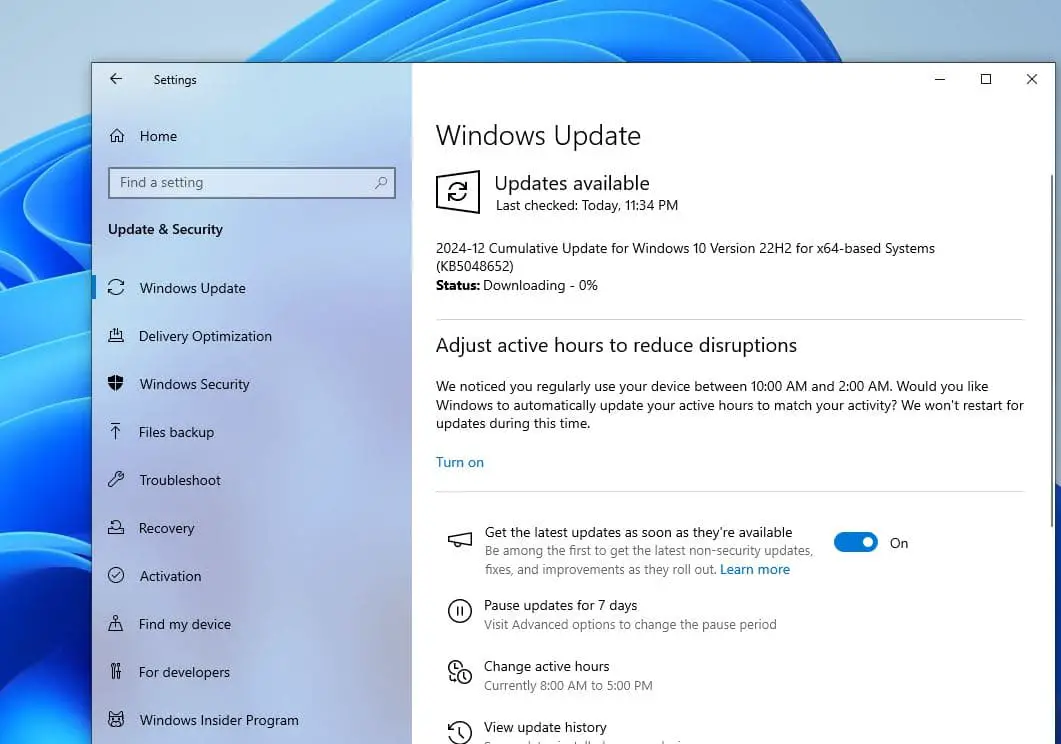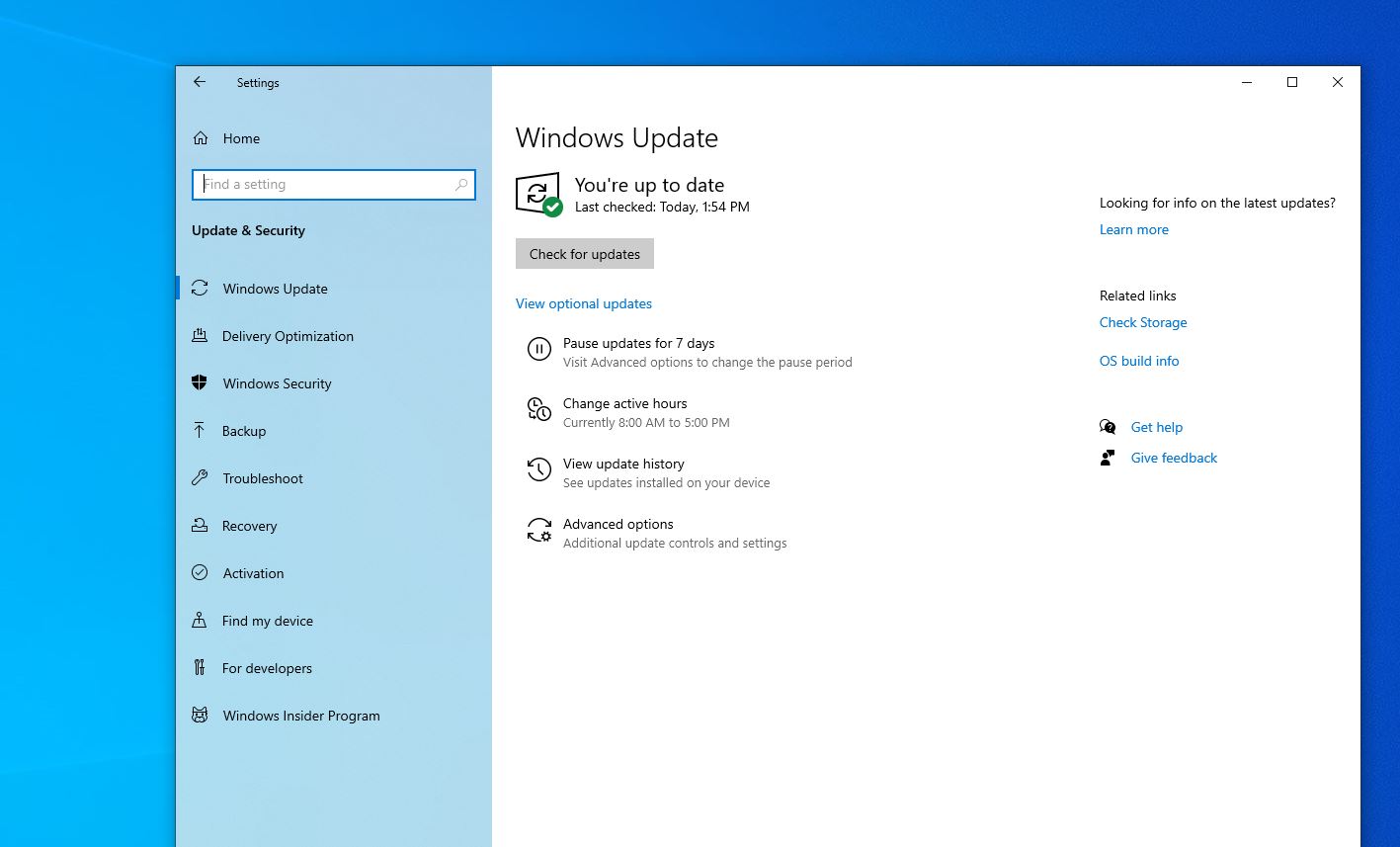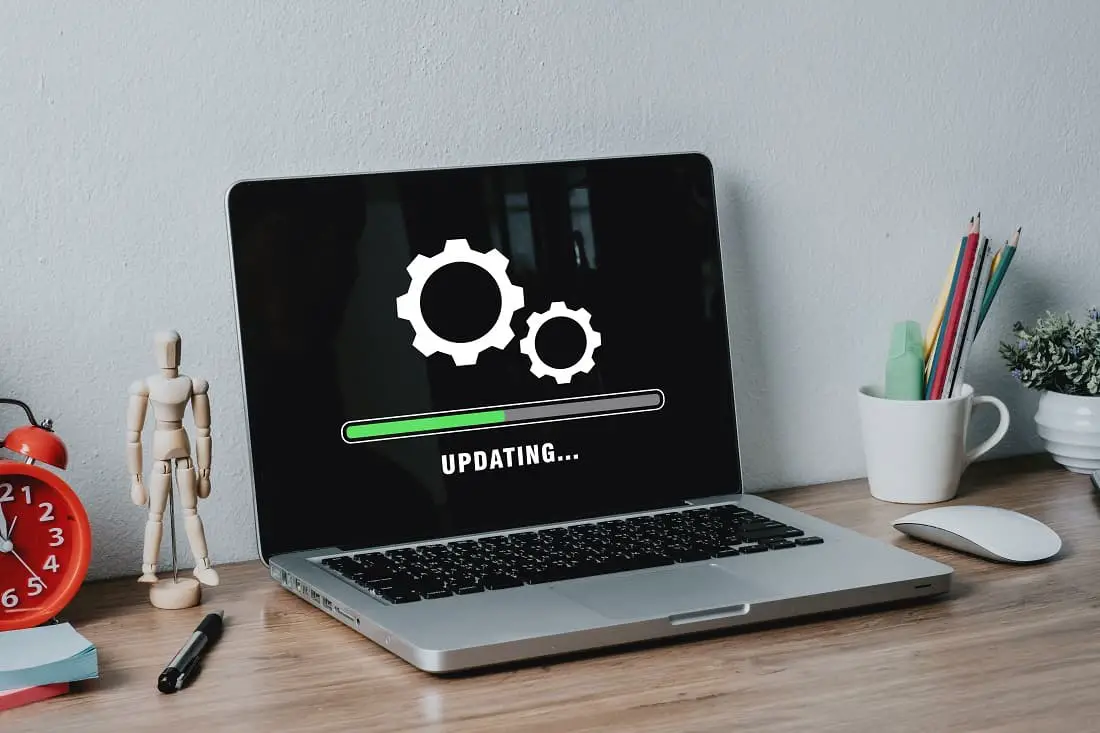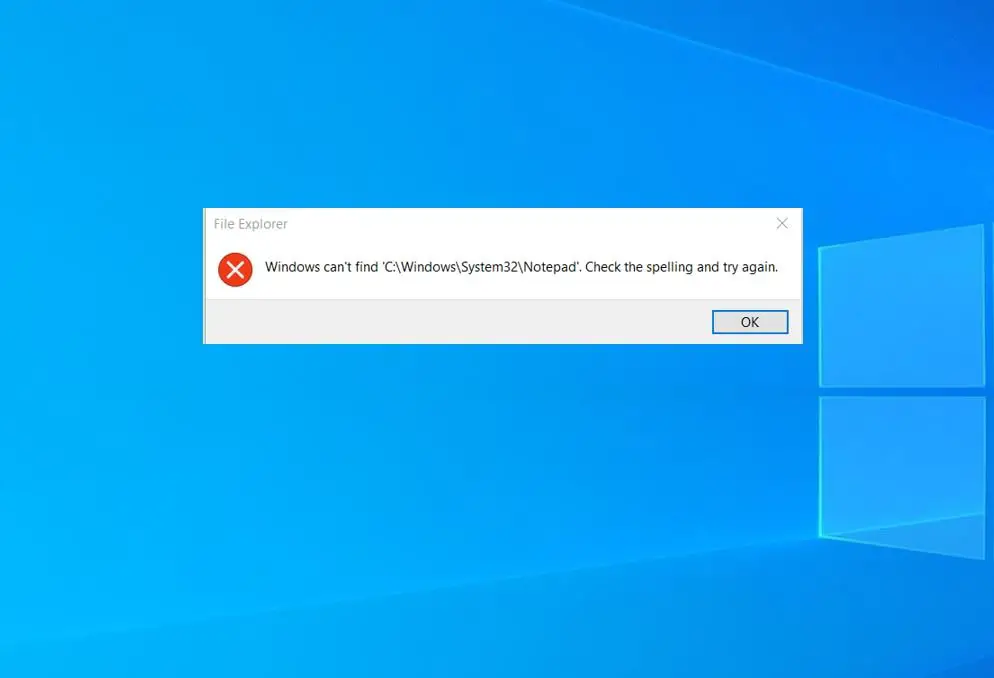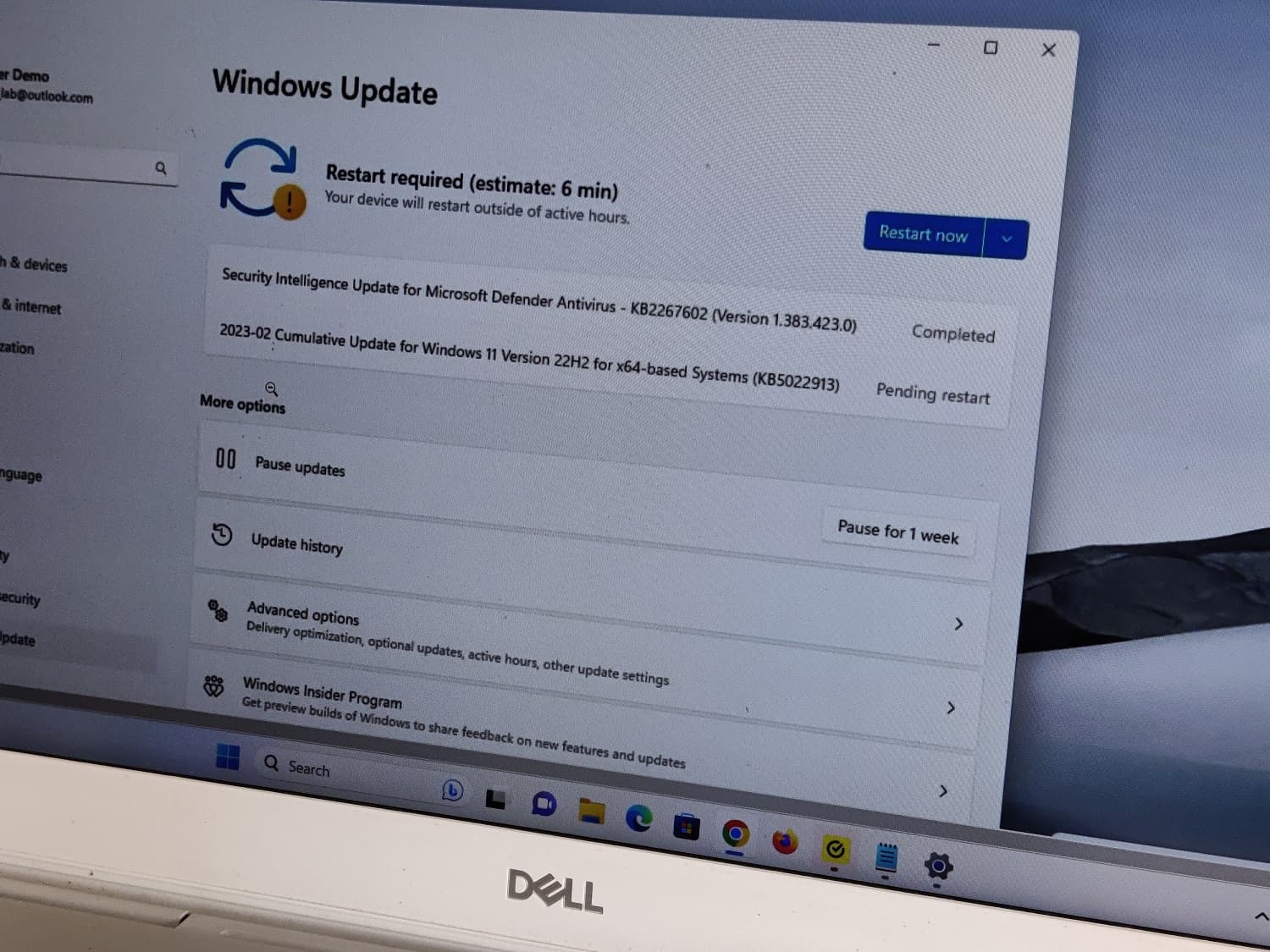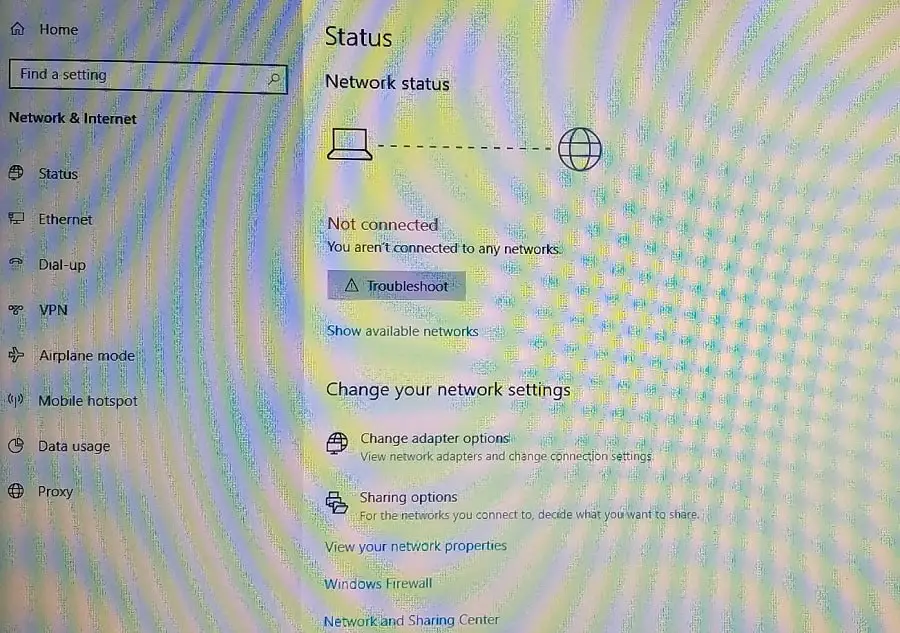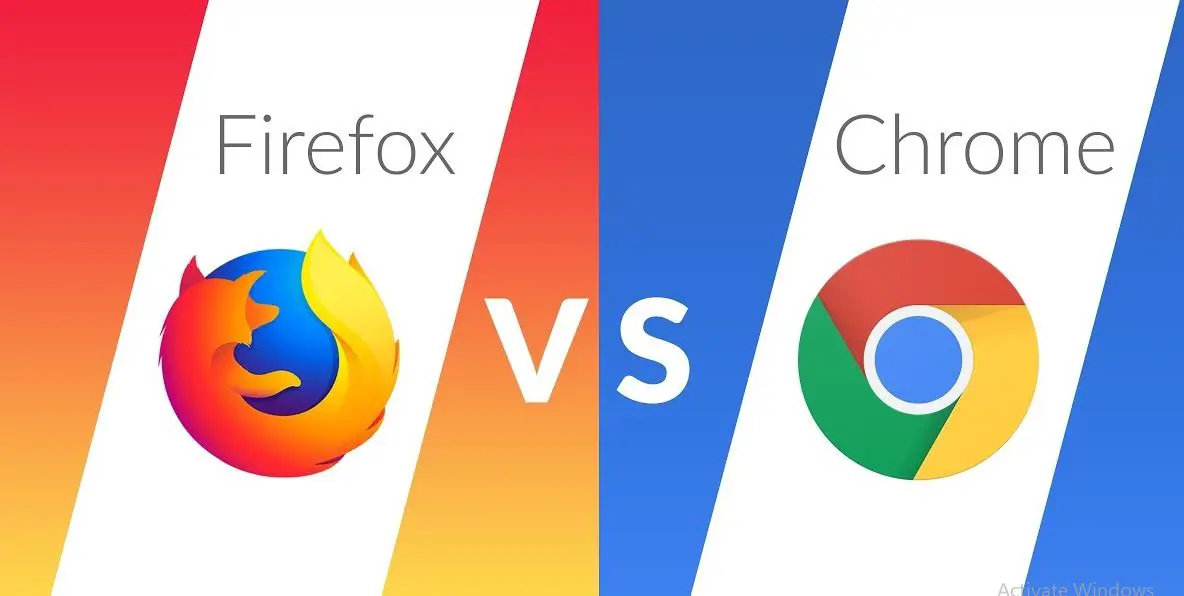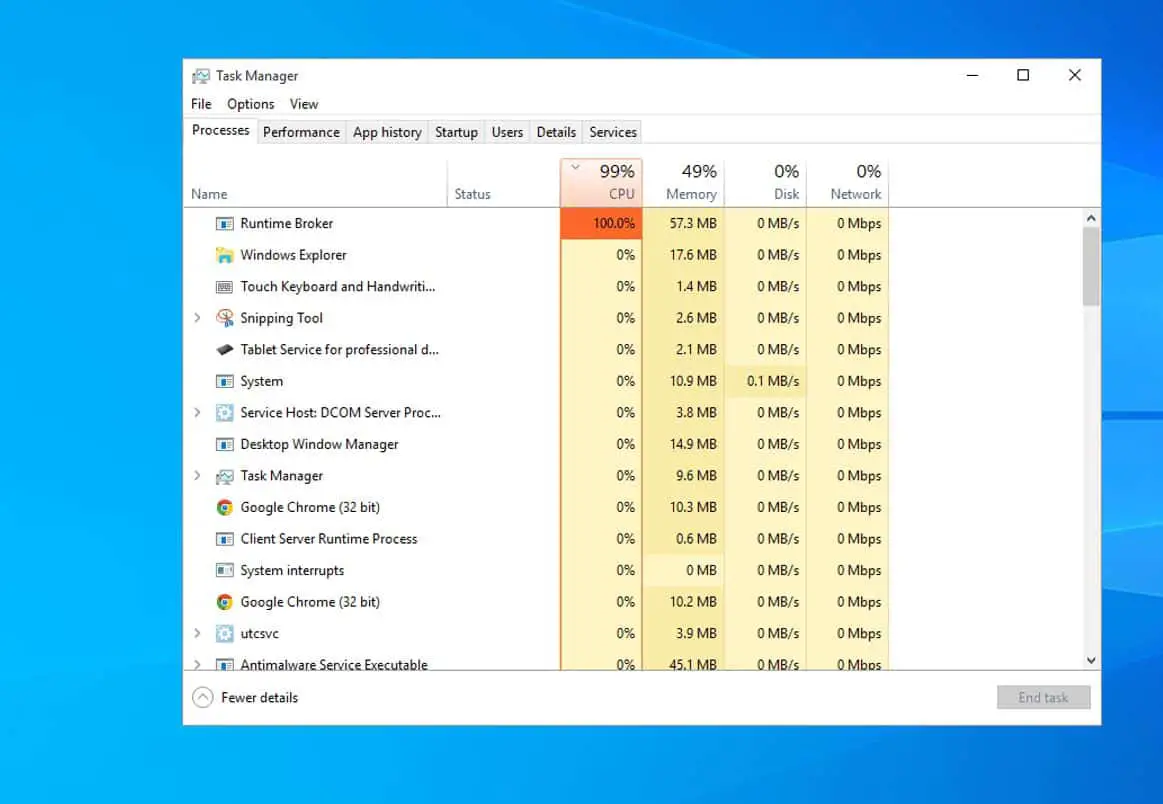Today part of the December 2024 patch Tuesday update Microsoft has released Windows 10 KB5048652 and KB5048661 cumulative updates for versions 22H2 and 1809. The latest KB5048652 (OS build 19045.5247) for Windows 10 22H2 fixed activation issues after replacing a faulty motherboard on their OEM PCs. This update also resolves issues with Win32 shortcuts not backing up to the cloud, dragging and dropping files from cloud providers resulting in moves instead of copies. It also fixes an issue where Windows stops responding when using an IPP USB printer and Sysprep /generalize command fails with error 0x80073cf.
Windows 10 KB5048652 is an important security update, and you should download and install the package as soon as possible. Microsoft has also published direct download links for Windows 10 KB5048652 offline installers to install it manually.
Windows 10 KB5048652 Release Summary:
- KB Article: KB5048652 for version 22H2, KB5048661 for version 1809
- OS Version: Windows 10 version 22H2 and version 1809
- Build: OS Build 19045.5247, OS Build 17763.6659 (For version 1809)
- Size: 669.9 MB (64 Bit) 379.9 MB (32 Bit), Download link
- Release Date: December 10, 2024 Part of Microsoft patch Tuesday update.
- What’s new: Fixes issues with Win32 shortcuts backup, cloud file copying, motherboard activation, mobile operator profiles, and IPP USB printer responsiveness.
The full list of December 2024 Patch Tuesday updates for Windows 10:
- Windows 10 version 1507 — KB5048703 (OS Build 10240.20857)
- Windows 10 version 1607 — KB5048671 (OS Build 14393.7606)
- Windows 10 version 1703 — EOS
- Windows 10 version 1709 — EOS
- Windows 10 version 1803 — EOS
- Windows 10 version 1809 — KB5048661 (OS Build 17763.6659)
- Windows 10 version 1903 — EOS
- Windows 10 version 1909 — EOS
- Windows 10 version 2004/21H1/20H2/21H1 — EOS/EOS
- Windows 10 version 23H2, and 22H2 — KB5048652 (OS Builds 19044.5247 and 19045.5247)
Like previous Patch Tuesday releases, this Windows 10 update KB5048652 doesn’t come with any new features. Rather, the focus is on security, reliability improvements, and fixes across the board.
Note: Windows 11 was released as a free upgrade for eligible devices, check if your PC is eligible for the Windows 11 free upgrade
Contents
Windows 10 KB5048652 Download
Since Microsoft patch updates are mandatory updates, Windows 10 KB5048652 downloads and installs automatically. Once installed, you will need to restart the system for the changes to take effect.
To Download Windows 10 KB5048652 using Windows Update, follow the steps below:
- Open Settings using Windows key + I. Click Update & Security then Windows Update.
- In the right-hand pane, click on the Check for updates button. You will see the following patch, it automatically downloads and installs on your device.
2024-12 Cumulative Update for Windows 10 Version 22H2 for x86-based Systems (KB5048652)
Ensure your device is connected to stable internet to download update files from the Microsoft server. Once done you need to reboot your computer to apply changes.
- If you are looking for the latest Windows 10 version 22H2 ISO, click here.
- In addition, you can download the latest Windows 11 ISO images here.
Download Links for Windows 10 KB5048652
As usual, the patch can be installed from the Update Catalog as well here Windows 10 KB5048652 download Offline installer direct download links 64-bit and 32-bit (x86).
- locate the patch next to the correct edition and version of the operating system.
- To install the update, simply run the downloaded MSU file and Windows will automatically install the cumulative update.
So what exactly is Windows 10 KB5048652?
Today’s update is all about security fixes and improvements, It also contains fixes for a few unusual problems with cloud and preferences backup and license conflicts. Also fixes an issue where Windows stops responding when using an Internet Printing Protocol (IPP) USB printer. Additionally, it fix issue, where Sysprep /generalize command fails with error 0x80073cf. This occurs when you try to remove a package after you have already removed its dependencies.
- App list backup: It fixes an issue where Win32 shortcuts weren’t being backed up to the cloud.
- Copy cloud files: It resolves a problem where dragging and dropping files from a cloud provider would move the files instead of copying them.
- Motherboard replacement: It addresses an activation problem that occurred after replacing the motherboard.
- Country and Operator Settings Asset (COSA): It updates profiles for certain mobile operators to ensure compatibility.
- Internet Printing Protocol (IPP) printer: It fixes an issue where Windows would stop responding when using an IPP USB printer.
Microsoft is not currently aware of any issues with this update. We recommend reading the complete changelog Microsoft support site here.
Uninstall Windows 10 KB5048652
If installing KB5048652 causes issues on your device you can uninstall the update to revert the changes.
Uninstall KB5048652 using the Windows Update History tool
- Go to Windows Settings (Windows key + I) –> Update & Security –> Windows Update.
- From the right-hand pane, click on View Update History.
- Now click on Uninstall updates.
- Select Update for Microsoft Windows (KB5048652) and press the Uninstall button.
Uninstall KB5048652 using command-line
Another quick way to uninstall this update is by using the command prompt. Here are the commands:
- Open Command Prompt (Run –> cmd)
- Run the following command:
wmic qfe list brief /format:table - This will show all the updates installed on the computer. Make sure KB5048652 is on the list.
- To uninstall the update, run the following command
wusa /uninstall /kb:5043064
The system needs to be restarted after uninstalling the update.
In addition, Microsoft has noted Windows 10 version 21H2 reached end of service means devices no longer receive monthly security and quality updates that contain protection from the latest security threats. Microsoft recommends Install the latest version 22H2 or Upgrade to Windows 11
Windows 10 KB5048661 what’s new?
KB5048661 (OS Build 17763.6659) for Windows 10 version 1809 also brings a few bug fixes and improvements. Microsoft noted that this update addresses security issues for your Windows operating system. It also fixes an issue, Windows does not activate after you replace a motherboard.
Microsoft noted one known issue, OpenSSH (Open Secure Shell) service fails to start, preventing SSH connections. Company noted you can temporarily resolve the issue by updating permissions (ACLs) on the affected directories.
- Open PowerShell as an Administrator.
- Update the permissions for C:\ProgramData\ssh and C:\ProgramData\ssh\logs to allow full control for SYSTEM and the Administrators group, while allowing read access for Authenticated Users. You can restrict read access to specific users or groups by modifying the permissions string if needed.
Use the following commands to update the permissions:
$directoryPath = “C:\ProgramData\ssh” $acl = Get-Acl -Path $directoryPath $sddlString = “O:BAD:PAI(A;OICI;FA;;;SY)(A;OICI;FA;;;BA)(A;OICI;0x1200a9;;;AU)” $securityDescriptor = New-Object System.Security.AccessControl.RawSecurityDescriptor $sddlString $acl.SetSecurityDescriptorSddlForm($securityDescriptor.GetSddlForm(“All”)) Set-Acl -Path $directoryPath -AclObject $acl
- Repeat the above steps for C:\ProgramData\ssh\logs.
If you experience problem installing Windows 10 updates or the update stuck download here are a few solutions.
Also read:
- Difference Between Windows 10 Feature Update and Cumulative Updates
- Windows Update won’t download or failed to install on Windows 10 (Solved)
- How to Share Files and Printers Between Two Windows 10 Computers
- Windows 10 keeps shutting down and restarting automatically. Try these solutions
- Complete Review of Microsoft Windows 10 Operating system